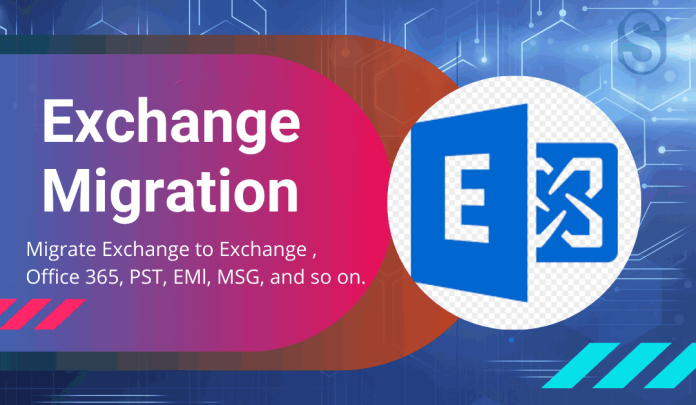Way to Migrate Exchange Server Mailboxes
Exchange Server admins can transfer their user mailboxes to another or between remote mailbox servers. Today’s post will go through how to move mailboxes in the Exchange server using the Exchange Server Migration tool. There are several motives to move mailboxes to another server. Commonly, organizations migrate corporate mailboxes to another server when users move to another zone with their Exchange server. There may also be necessary if you need to perform offline defragmentation. It can execute an Exchange database for users without interrupting. To move one Exchange mailbox to another Exchange Admin Centre (EAC), you need to create an Exchange move request. There are three kinds of mailbox moving requests:
- A local move: It is a local request to migrate mailboxes in the same forest database in the same organization.
- Cross-forest business move: It is a request to move Exchange mailboxes between different Active Directory forests.
- Remote move: Remote move is a request to move mailboxes in a hybrid configuration between on-premises Exchange and Office 365.
We would learn a professional exchange migration tool. But, I also need to briefly explain the Exchange Admin Centre (EAC) plans to migrate the Exchange mailbox to another server.
Using Exchange Admin Centre (EAC)?
By using the Exchange Admin Centre, you can transfer single or multiple user mailboxes. The steps are below:
- Open the Exchange Admin Center and proceed to the Recipients >> Migrations tab.
- Click (+) and tab on “Move to a different database.”
- Choose the user mailboxes which are desired to move.
- After that, select the target mailbox database where you need to move the mailboxes.
- You can then select whether you want to run the migration immediately or after and specify the mailbox to report the successful move.
These are the processing steps with the EAC method. Here, I do not use EAC mailbox moving features as it can be easier and faster to conduct the migration task with PowerShell. If the mailbox size is quite large, it can take quite a long time to move.
You also have strong knowledge to run the EAC process. Your minor error may cause data corruption. Also, if you need to track migration in percentage, you have to know about the command. Command: Get-MoveRequestStatistics cmdlet.
Thus, a professional Exchange migration tool is a must to migrate Exchange mailboxes from one database to another server. Shoviv Software is one of the top names in email data management.
Shoviv Exchange Migration Tool:
With Shoviv Exchange Migration Tool, you can migrate Exchange mailboxes to any other Live Exchange, Office 365 mailbox, and Outlook profile store. This equipment provides straightforward processing; user-friendly GUI(graphic user interface). There is an automatic and manual mapping from source to target mailbox to select item types. This smart and professionally arranged solution also provides complete recovery of corrupted mailboxes.
Important Features of Shoviv Exchange Migration Tool
-
Allows any number of any size Mailboxes:
This excellent utility is built with highly advanced algorithms. It can process single or multiple mailboxes for migration. No matter how the mailbox is sized, it makes them migrate easily.
-
Supervision of Folder hierarchy and data integrity:
This Tool well maintains the data folder hierarchy of the source mailbox. Furthermore, there is no chance of changing or damaging the original structure of the source mailbox during the entire process. In addition, it completely preserves the identity of the added source items.
-
Move Source Mailboxes to various targets:
Shoviv Exchange Migration Tool enables mailboxes to be migrated to different targets for users.
- It can move added mailboxes to Live Exchange Server, Live Exchange Server (on-premises), and Office 365.
- The tool migrates Exchange’s public folders and archives mailboxes to the selected target.
- With this tool, you will be able to migrate the added source mailbox to Outlook PST. When migrating to Outlook PST, there is an option to set the size for large resultant PST files using a spit option. There is also an option to set the password for PST files.
Advanced Options:
1) Folder Mapping:
You can use this option when a change may rename the target folder name. It maps mailboxes to migrate from source to target efficiently. You can use the mapping option such as manual mapping and automatic mapping.
2) Email Translation:
You can use the email translation option. If you need a canonical target email address, this option allows you to do.
3) Incremental Export:
This is an advanced option of this Tool. Once you have checked on the Incremental Export option, this option will enable the Tool to resume the process in case of interruption. The tool will enhance the process and prevent duplication for the same goal.
4) Filter and search criteria for specific items:
The filter option helps you to include/exclude source items. You can filter specific items for the process by Message Class and Item Date criteria.
A search option allows you to search the desired item for the user account from the source mailbox by Message Class, Message Date, Subject, Cc, Bcc, attachment name, etc. It is very convenient for users to select only the desired data for migration to the target.
5) Get a preview of Source mailboxes items: You can check the status of added mailbox items using this tool. This tool enables you to preview the source items before moving them to the target.
6) Provides a complete log report for saving: Once the process is complete, this tool lets you save the log report in HTML format. The report file will include the source folder name, target folder name, number of items, filtered items, processed items, and failed items.
Concluding words:
Hopefully, by reading this guide, you know why a professional tool is most preferred. Try this tool with a free trial version and get a fair percentage of experience with it. The Trial version of the Exchange Server Migration Tool allows you to process the first fifty items per folder. Also If you download its free trail version first then you can check the all features and functionality of this tool. After making sure of the performance, you can efficiently upgrade a free version to the full version.